

The information on this guide is taken from bepress and modified for use by GCSU faculty.
Click on the Account Settings link on your Profile Menu to update your picture or change your email address and/or password. Your name, as it appears under the Personal Information section, will be reflected on your account only. To change your site profile name, e.g., “SelectedWorks of Jane Doe”, click the My SelectedWorks link on your Profile Menu and use the inline editing option.
Author Information
Ensure that all of your work can be collected to your profile by adding any other name aliases or email addresses used for your published works. Click Set as Preferred for the profile you want applied automatically to all new uploads.
Privacy Options (Profile Display)
By default your SelectedWorks site is available for public viewing as soon as you complete the building steps. However, if you are just getting started and want to get your site populated with content before sharing, or if you simply wish to hide your site temporarily from public view, click the radio button next to Hide my profile and click Save.
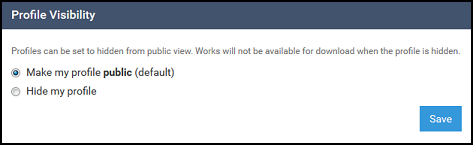
Note: If you choose the Hide my profile option, your entire site will be hidden from public view, and your works will not be available for download.
Works Display
Two profile format options are available: the default Card View, which provides a thumbnail preview of your works; and the traditional List View. Whatever your preference, your content is organized by your Display Categories.
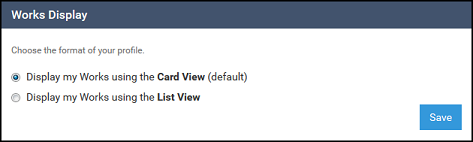
Email Notifications
The “reminders about unread email notification” option automatically generates an email reminder after 24 hours for any unread profile notifications (see “Notification Center” below for more information).
Your monthly hit reports provide key feedback including the number of downloads for the past month. Complete download data and additional information is available for viewing via your Author Dashboard (see “Reporting Tools” on p.7 for more information).
Access Management
Provide faculty assistants and/or library staff access to your profile to upload and manage it by adding them as Delegates to your account. Once added, an Account Confirmation email is generated. Delegates are provided full access to your profile, including your Author Dashboard.
Notification Center
All actions related to your site are tracked and listed in chronological order via your Notification Center. Click on the bell icon next to the Profile Menu to access. The number of all unread notifications is noted on the icon. After reviewing, you can click Clear All to remove.